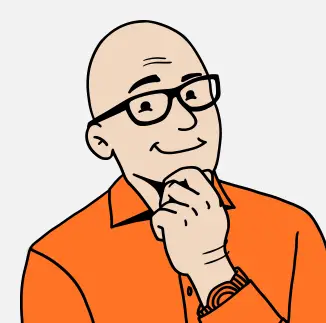In this post, I will show how to do your first steps with OpenCV quickly using Visual Studio 2017 and VcPkg.
What is OpenCV?
OpenCV (Open Source Computer Vision) is an open-source and cross-platform library mainly aimed at real-time computer vision. Originally, it was developed by Intel. It is free for use under the BSD license.
What is VcPkg?
Acquiring native libraries on Windows is a critical part of the application development process, and it used to be a nightmare. VcPkg is a VC++ Packaging Tool that helps to get C and C++ libraries on Windows.
Getting started with VcPkg
If you want to use VcPkg (I strongly recommend it if you are planning to develop software for Windows using C++), you will need:
- Clone VcPkg GitHub repository;
- Run the VcPkg bootstrapping process
.bootstrap-vcpkg.bat - Make all installed packages available to all VS projects.
.vcpkg integrate install
Done! Now you can get OpenCV in a very easy way.
.vcpkg install opencvHello, OpenCV
We are ready to create our application using OpenCV. There is no need to any configuration – we just need #include it.
#include <opencv2/opencv.hpp>
#include <iostream>
int main()
{
cv::namedWindow("raw", cv::WINDOW_AUTOSIZE);
cv::namedWindow("gray", cv::WINDOW_AUTOSIZE);
cv::namedWindow("canny", cv::WINDOW_AUTOSIZE);
cv::VideoCapture cap;
cap.open(0);
if (!cap.isOpened())
{
std::cerr << "Couldn't open capture." << std::endl;
return -1;
}
cv::UMat bgr_frame, gray, canny;
for (;;)
{
cap >> bgr_frame;
if (bgr_frame.empty()) break;
cv::imshow("raw", bgr_frame);
cv::cvtColor(bgr_frame, gray, cv::COLOR_BGR2GRAY);
cv::imshow("gray", gray);
cv::Canny(gray, canny, 10, 100, 3, true);
cv::imshow("canny", canny);
char c = cv::waitKey(10);
if (c == 27) break;
}
cap.release();
return 0;
}This code starts the camera, capturing images, applying filters on it and displaying the results in three different windows.

That’s all folks.